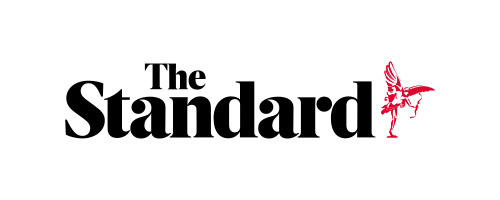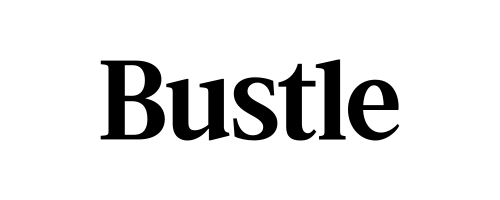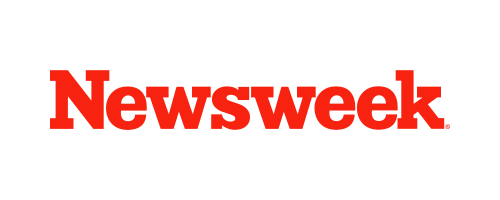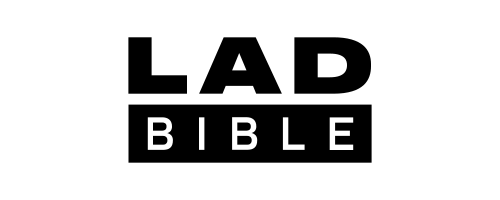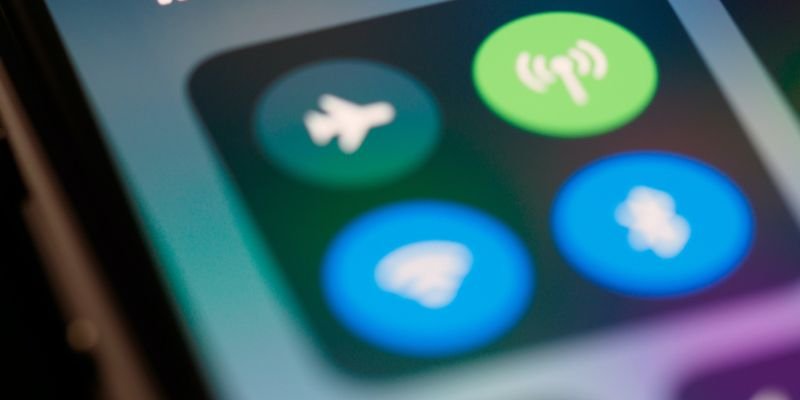Skip to the good bit
ToggleIf you frequently struggle to charge your Bluetooth headphones, we’re here to help you out. This guide will uncover popular quick fixes for charging issues, getting you back to listening to your favorite tunes in no time.
How do I fixed headphones that won’t charge?
To troubleshoot charging issues with your headphones, first check the contact points and clean them with compressed air and a cotton swab to remove any dust or dirt. Additionally, try reinserting the USB cable, adjusting the room temperature, performing a hard reset, switching to a direct connection, using different charging cables, and installing the latest software updates for your headphones.
When your Bluetooth headphones don’t charge, the problem often lies with the charging cable or USB port. Let’s take a look at some things you can do to solve your charging issues.
1. Check the contact points
If you notice that your headphones only charge at a certain angle, it’s worth inspecting all contact points. Take a close look at the USB port and the jack to see if any dust or dirt has got in them. Even the tiniest particles can cause problems with the connection.
To prevent dirt from becoming an issue, make an effort to clean your headphone contact points every so often. With a gentle hand, apply compressed air to the ports and then use a cotton swab for stubborn particles.
Top Tip: Never clean your headphone ports with a metal object. This will scratch the inside and cause permanent damage.
2. Re-insert the USB cable
Sometimes, you can fix your charging issues within seconds. It may just be that the USB charging cable hasn’t been inserted correctly.
When your headphones won’t charge, simply remove the USB cable and insert it again. If the problem persists, gently push the cable in a bit further to see if something is blocking it.
Top Tip: If the USB cable won’t stay in place, repeat step one and clean the port. You will likely find that dirt is preventing the cable from inserting itself properly.
3. Adjust the room’s temperature

Did you know that changes in temperature can affect your headphone’s battery? The ideal temperature for most headphones sits between 0°C to 35°C, so consider moving to a cooler (or warmer) environment if in extreme temperatures.
4. Try a hard reset
If a software bug prevents your headphones from charging, a hard reset might help kick them back in gear. There is no need to panic here – hard resets on headphones aren’t nearly as daunting as hard resets on phones!
Top Tip: Check your headphone’s manual before attempting a hard reset. The manual will tell you how to complete it for your specific model safely.
5. Turn your computer on/off

Turning your device on and off might seem like a joke, but more times than not, it actually works. If you’re charging your headphones via a computer, turn it off and on again. Wait until the computer has fully loaded before plugging the headphones back in.
6. Switch to a direct connection
The majority of Bluetooth headphones have a USB charging connection. Poorly made USB ports can melt or get scratched easily, putting them out of use almost instantly.
If you fear this is the case, charge your headphones through a power socket or other form of direct connection. If you have no issues charging through a direct connection, you’ll know that it’s the USB hub causing problems.
7. Use different charging cables

As mentioned earlier in this guide, charging problems near enough always link back to the charging cable itself. Unfortunately, there’s not much that you can do about a faulty cable, so see if an alternative one works.
Any type of brand cable should be fine, but if the problem persists, purchase one that’s made for your exact model of headphones.
8. Install the latest software update
There are many different types of headphones out there, all with their own quirks and features. If you own a particularly high-end pair of Bluetooth headphones, you may find that they use software updates to stay on-trend.
If your headphones require software updates, check to see if the latest one has been installed. Outdated software may cause charging issues, and in addition to this, software updates may solve bugs that currently exist.
Specific models and their charging solutions
The above eight tips will likely solve minor charging issues. However, if the problems persist, it might be time to take a more specialized approach. Here’s how to solve charging problems on specific models:
Why aren’t my AirPods charging?
A lot of Apple charging issues are caused by using non-Apple chargers. While using alternative chargers is perfectly safe for the most part, cheap alternatives may do more harm than good.
If your AirPods don’t charge, try the following tips:
1. Switch to an Apple-brand charging cable
2. See if they charge on the charging pad
3. Make sure your AirPods are paired with your iPhone
Top Tip: AirPods can get dirty quickly. Check out our guide on how to clean your AirPods for thorough care tips!

Why aren’t my Bose headphones charging?
Bose recommends resetting your headphones if there are any charging issues. You can reset your Bose headphones by:
1. Turn the headphones off
2. Wait 30 seconds
3. Plug your headphones into a USB power supply
4. Wait 5 seconds
5. Unplug the USB cable
6. Wait 1 minute
7. Turn the headphones back on

Why aren’t my Beats headphones charging?
Once again, a simple reset should be enough to fix charging issues on Beats headphones. You can reset your Beats headphones by:
1. Press and hold the power button for 10 seconds
2. Release the power button
3. Wait for all LED lights to stop flashing

Summarizing
Charging issues are incredibly frustrating but usually fixable. Whether it’s a small bit of dirt or a faulty cable, the tips mentioned in this guide will help you to find the source of the problem. Before you know it, you’ll have a fully charged pair of headphones and your favorite tunes blasting!
In addition to keeping your headphones charged, you can also dress them up with stickers.
People can customize stickers of different shapes or patterns according to their preferences, and they can also customize stickers with inspirational quotes or slogans to decorate the headphones. Decorating your headphones with custom stickers not only helps you to show a unique style when running outdoors or in fitness but can also become one of the personalized outfit ideas for fashion trendsetters.
You can customize your headphones with custom stickers on BPS.com to make your headphones beautiful and put you in a good mood!