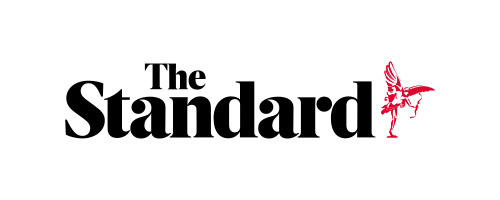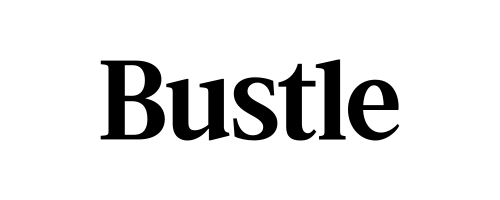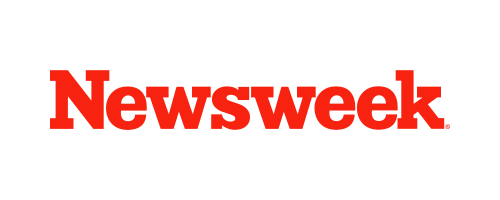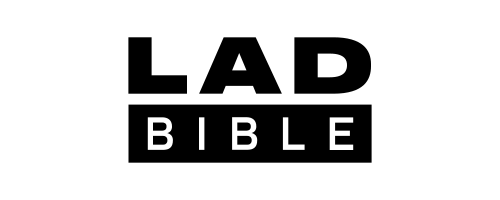Skip to the good bit
ToggleVideos with synchronized music generate 3x more engagement on social platforms than silent content, according to recent social media analytics. Studies show viewers retain 65% more information when videos include appropriate background music, and marketing videos with custom soundtracks convert 32% better than those without. As content creation becomes increasingly competitive, understanding how to put music on a video has become essential for achieving measurable results across digital platforms.
Before you start: Important considerations
Choosing the right music and understanding licensing
Select music that matches your content’s emotional tone and purpose. For videos with dialogue, instrumental tracks work better than songs with lyrics to avoid competition with spoken words.
Before using any music, understand these key licensing types:
- Copyrighted music: Requires permission or fees
- Royalty-free music: One-time purchase for unlimited use
- Creative Commons: Free with attribution requirements
- Public domain: No restrictions
Most social platforms offer built-in licensed music libraries, while services like YouTube’s Audio Library provide free legal options for creators.
Essential tools for adding music to videos
Selecting the right tool depends on your technical skill level, budget, and specific project needs. Here’s a breakdown of available options:
Online tools
Web-based video editors provide convenience without software installation, perfect for beginners or quick edits. Popular options include FlexClip (user-friendly), Clideo (straightforward), VEED.IO (advanced audio editing), and Kapwing (free with custom uploads).
The typical workflow is simple: upload video, add audio, adjust, and export. These tools offer accessibility from any device and integrate well with social media platforms, though they have fewer advanced features than dedicated software.
Desktop software
Desktop applications offer more advanced features and greater control for editing music in videos. These tools are ideal for professional projects or when you need precise audio manipulation:
- iMovie (Mac): Built-in software with intuitive drag-and-drop functionality and basic audio controls
- Windows Video Editor: Free option for Windows users with simple music addition capabilities
- Adobe Premiere Rush: Simplified version of professional software with multi-track audio editing
- DaVinci Resolve: Powerful free option with professional-grade audio mixing tools
Mobile applications
For content creators on the go, mobile apps provide surprising power in a portable format. These applications have evolved dramatically, offering features that rival desktop solutions:
- InShot: Popular for adding background music, sound effects, and voiceovers
- VN Video Editor: Offers music templates and external audio importing
- KineMaster: Supports multiple audio tracks and precise volume control
- Splice: Simple interface with access to royalty-free music libraries
Mobile editing is particularly valuable for quick social media content that needs to be published while trends are still relevant. Many creators now produce professional-quality videos entirely on smartphones, leveraging these powerful apps for everything from TikTok videos to YouTube content.
Step-by-step guide to add music to videos
Using online tools
Adding music with web-based editors takes just minutes:
- Select an editor and upload your video file
- Import your music or choose from the platform’s library
- Position the music and adjust volume levels
- Add fade effects for smoother transitions
- Preview and export in appropriate quality
Most platforms have timeline interfaces where you can drag audio tracks and adjust volume with sliders. Consider your destination when exporting—higher quality for YouTube, more compressed for messaging or email.
Working with desktop software
Professional software follows a similar workflow but offers more refined control:
- Create a new project and import your video footage
- Add your music track to the timeline, typically on a separate audio track
- Position the music precisely where needed, using markers or timecodes
- Cut, trim, or loop music to match the video’s duration
- Adjust audio levels using keyframes for changing volume at specific points
- Apply audio effects like equalization or compression if needed
- Add transitions between multiple music tracks if using more than one
- Render the final video with appropriate quality settings
Desktop applications excel at precision editing. For example, you can mark specific beats in the music to sync with visual cuts or transitions, creating a rhythm that feels intentional and polished. The keyframe function allows volume to change dynamically throughout the video—useful for scenes that alternate between dialogue and action sequences.
Mobile editing workflow
Smartphone editing has become increasingly sophisticated, following this general process:
- Open your chosen mobile editing app and start a new project
- Import your video clips and arrange them in sequence
- Tap the audio or music option (usually marked with a music note icon)
- Select a track from your device or the app’s built-in library
- Use finger gestures to position and trim the music
- Adjust volume with the provided sliders
- Use the preview function to check your work
- Export directly to your camera roll or share to social platforms
Mobile apps particularly excel at integration with social media. Many allow direct publishing to platforms like Instagram, TikTok, and YouTube, saving time and maintaining quality through native uploading.
Advanced tips for professional-sounding results
The difference between amateur and professional-looking videos often comes down to audio quality. Keep these essential points in mind:
- Maintain background music at 10-30% lower volume than speech or narration
- Use gradual fade-ins and fade-outs instead of abrupt starts and stops
- Match important visual moments with appropriate changes in the music
- Consider brief moments of silence for emphasis at key points
Proper synchronization between music and visuals creates a more cohesive experience. Try to align video cuts with musical beats and save musical climaxes for your most important visual moments. When editing, always listen with headphones to catch subtle audio issues before publishing.
Social media platform-specific techniques
When adding music to videos for social media, each platform has different requirements and built-in tools. Most social platforms now offer integrated music libraries that help avoid copyright issues. Instagram and TikTok provide extensive licensed music options directly in their creation tools, while YouTube offers a free Audio Library for creators. For cross-platform content, it’s safer to use royalty-free music from third-party sources that grant permissions for all platforms. Remember to check platform-specific length restrictions—Instagram typically limits music clips to 15-30 seconds, while YouTube has no such limitations.
Conclusion
Adding music transforms ordinary videos into memorable experiences with minimal technical knowledge. Select music that enhances your message rather than distracts from it, and maintain proper audio balance. Avoid common mistakes like excessive volume, copyright violations, and mismatched emotional tones.
Whether for social media, business, or personal projects, thoughtful music selection significantly increases viewer engagement. Start simple and gradually build your skills for more sophisticated results.