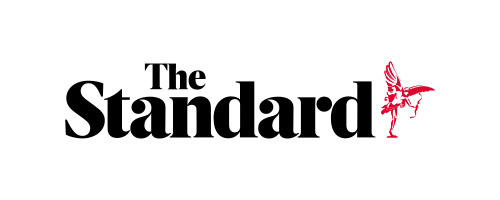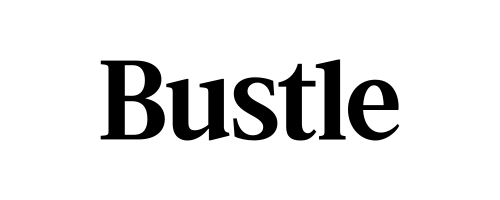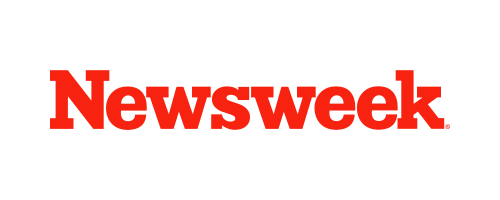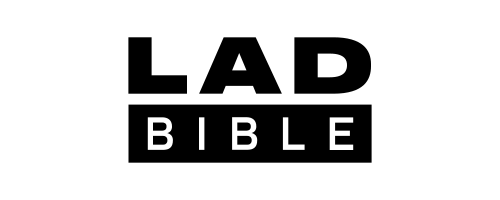Skip to the good bit
ToggleCreating engaging clips with music and images for YouTube can be an exciting task. However, finding the tools you need to bring your concept to life can be difficult. Fortunately, there are numerous software solutions available today to meet a variety of requirements and platforms. In this article, we’ll look at three helpful apps: SmartSHOW 3D for desktop PCs, Biteable for online video creation, and Filmr for mobile devices. Each of these tools has distinct characteristics and is simple to use, making it great for people looking to create stunning YouTube videos.
Creating Videos with SmartSHOW 3D on Desktop
The first tool is SmartSHOW 3D, a powerful slideshow maker. Its simple interface and wide functionality make it a good choice for both beginners and advanced users. The program supports a variety of formats and provides a number of templates to help you get your project up and running. The program also includes a number of 3D transitions and text effects that can greatly enhance the visual dynamics of your video. In addition, the program has a large music library with a diverse selection of tracks that will fit perfectly into the concept of your clip. If you want to personalize it, you can insert your own music. Below you’ll find a short instruction that can help you create a stunning video for YouTube.
1. Download and Install
Get SmartSHOW 3D first by downloading it from the official website. After the installation is finished, launch the program.
2. Import Your Media
After selecting the Create New Project option, upload your images and videos. To arrange your files, drag & drop them onto the timeline.
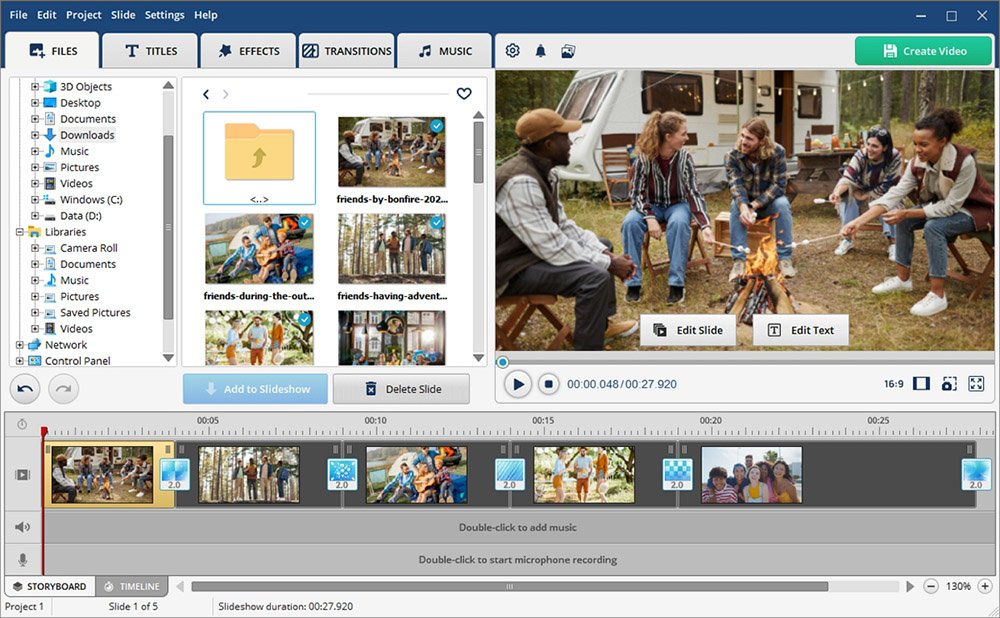
3. Customize Your Video
Add transitions, captions, and effects to make your video visually appealing.
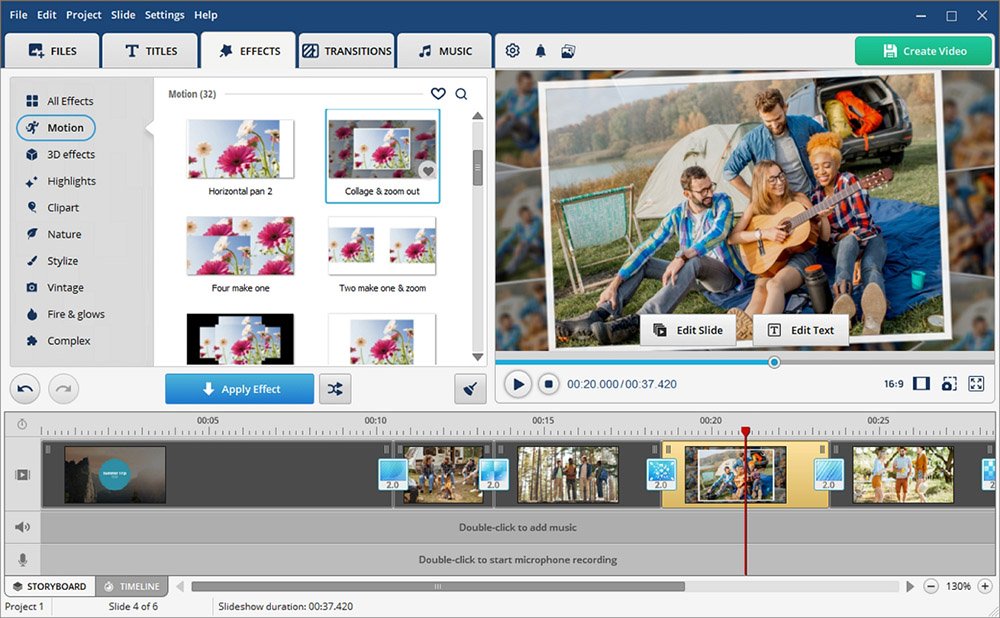
4. Add Music
Use the music library within the application to find a suitable track, or upload your own music to personalize your video.
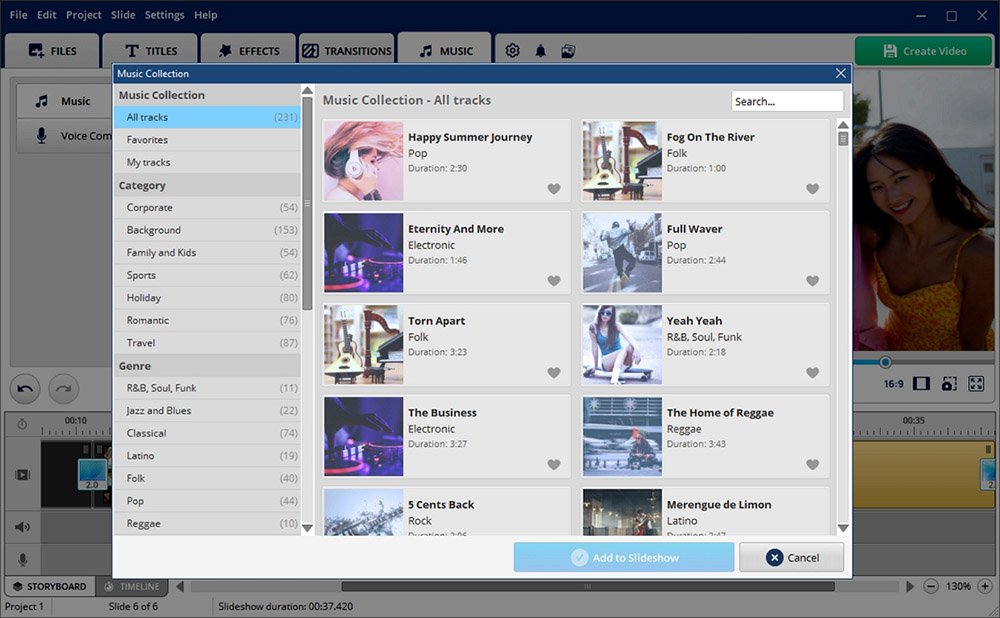
5. Preview and Export
To watch your video, click the Preview button. If necessary, adjust any of the parts. Once satisfied, click Create Video to complete the process by selecting the suitable export options for YouTube.
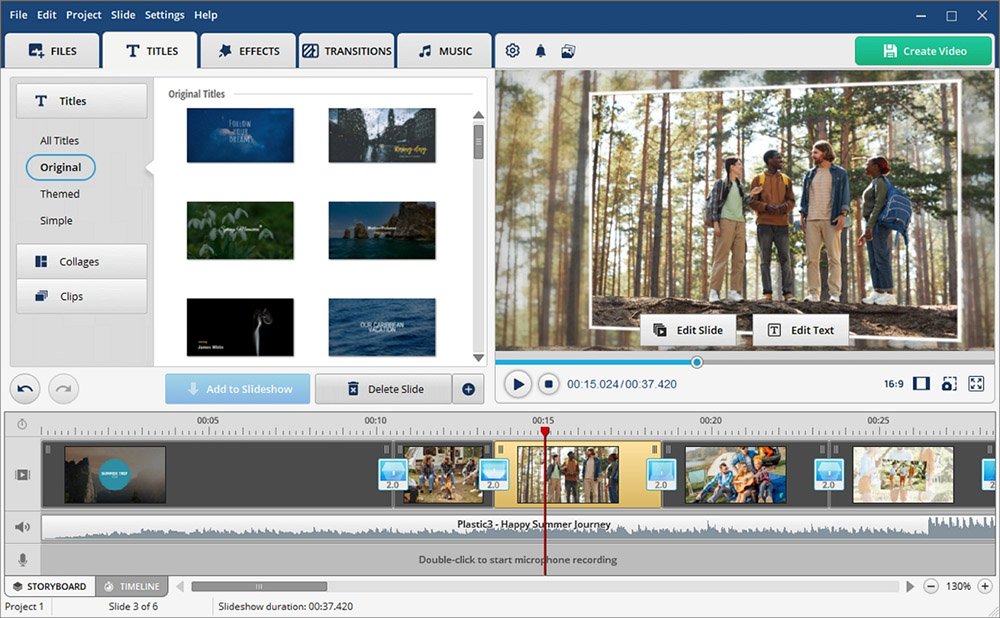
Making Videos Online with Biteable
This cloud-based platform was created for users who wish to quickly make professional-looking videos without any advanced editing skills. Biteable provides an abundance of themes, animations, and stock footage, allowing you to make compelling films with music and images in minutes. Biteable also has a number of text tools for easily adding titles, subtitles, and descriptions. Now let’s see how you can use this app.
1. Sign Up or Log In
Go to the Biteable website, sign in with your existing account, or create a new one.
2. Choose a Template
There are several templates available to you once you log in. Or start from scratch and find one that resonates with your project.
3. Edit Your Content
Make changes to the design by incorporating your own images and videos. Drag and drop your media into the slots provided.
4. Add Text and Effects
Utilize the text tools to insert titles, subtitles, and descriptions. You can also choose from a range of animations and effects to make your video visually appealing.
5. Select Music
Browse the Biteable music library to find the perfect soundtrack for your video. You can also upload your own music files if you prefer.
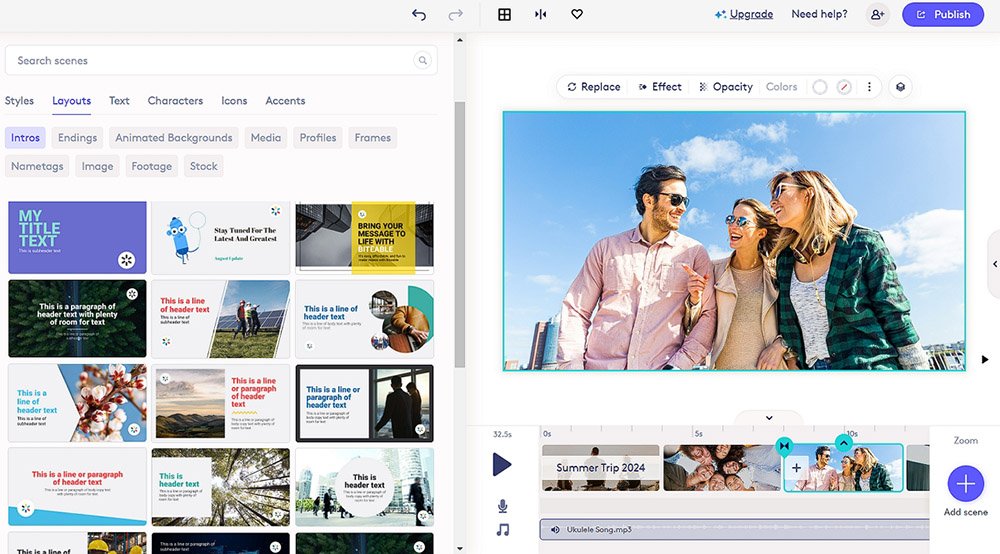
Pros:
- offers an intuitive drag-and-drop interface;
- includes a library of royalty-free music tracks;
Cons:
- focused on simplicity;
- users need a stable internet connection to create and edit videos;
- users may find the customization options limiting;
Crafting Videos on Your Phone with Filmr
Filmr is an excellent mobile app created for people who love to create clips directly from their smartphone. Filmr has a simple interface and robust editing options, making it suitable for both beginners and expert video makers. The program supports a variety of media formats and provides filters, transitions, and text choices to help you improve your videos. Check out the step-by-step guide below.
1. Download the app
Download the Filmr app from your mobile app store. After installing, open the app and tap on the ‘Create’ button to initiate a new project.
2. Upload your footage
You can pick any template or create your own video. Next, select the photos and videos you want to use from your phone’s gallery, allowing you to import multiple files simultaneously.
3. Edit uploaded files
Once your media is loaded, take advantage of Filmr’s editing tools to trim clips, adjust their order, and apply filters to enhance visual appeal. You can also insert text overlays to add context or emphasize key points.
4. Accompany your video with music
Next, choose the perfect soundtrack by browsing through Filmr’s extensive music library or by importing your own audio files. Sync the music to match the rhythm of your video for a cohesive result.
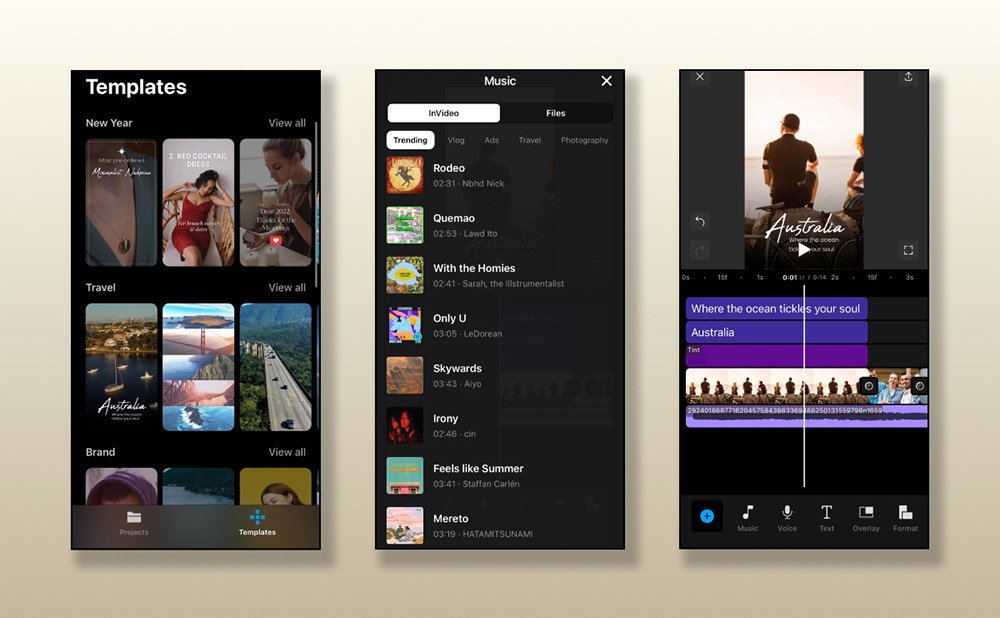
Pros:
- designed with simplicity in mind;
- provides a selection of templates that can be customized;
- allows users to add text overlays and stickers;
Cons:
- can be slow or laggy on older mobile devices;
- may lack some advanced features;
- mastering all of Filmr’s features may take some time;
Conclusion
Using the right tool to create videos with music and images for YouTube can significantly improve the quality and impact of your material. Whether you’re working on a desktop computer, online, or on your phone, each of these platforms – SmartSHOW 3D, Biteable, and Filmr – has a variety of solutions to meet the needs of different users. Remember that the key to creating a good video is not only the tools you employ but also how you utilize them to tell your narrative.