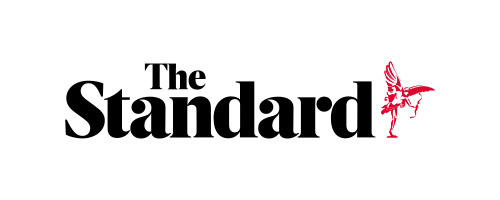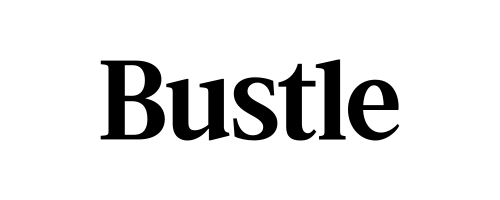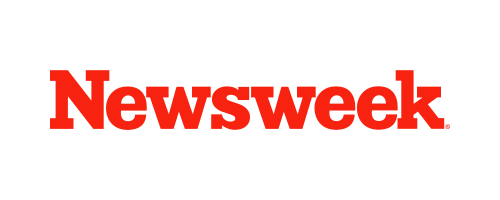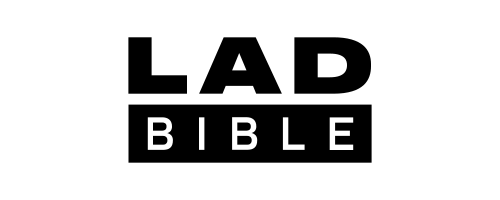We’ve all been there: one moment you’re happily browsing the web or watching your favorite show, and the next, your device just can’t seem to connect. Frustratingly, Wi-Fi dead zones are real, and they can strike at any time. These pesky spots in your home where the Wi-Fi just doesn’t work seem to have a mind of their own, leaving you stuck with buffering videos, dropped calls, and apps that won’t load. But why do Wi-Fi dead zones happen, and more importantly, how can you fix them?
In this guide, we’re going to look at a few simple ways to eliminate Wi-Fi dead zones so you can enjoy your high-speed home internet in every room. And the best part? You don’t need to be a tech genius to pull these off!
What Are Wi-Fi Dead Zones?
A Wi-Fi dead zone is exactly what it sounds like—a spot in your home where the Wi-Fi signal should reach, but it doesn’t. These areas can pop up for a variety of reasons, and you’ll know you’ve hit one when your internet connection suddenly slows down or cuts out entirely. You might notice that your Netflix stream starts buffering, your video calls drop, or your phone refuses to connect to Wi-Fi altogether.
Dead zones are often caused by obstacles like thick walls, metal appliances, or even just the layout of your home. The farther you are from the router, the weaker the signal becomes, and certain materials or devices can block the signal altogether. Fortunately, there are several ways to tackle this issue head-on, and most of them don’t involve overhauling your entire network setup.
Step 1: Optimize Router Placement
Believe it or not, one of the easiest ways to fix Wi-Fi dead zones is simply by moving your router. Routers are often placed in out-of-the-way spots like closets, basements, or behind furniture. While this keeps them hidden, it also makes it harder for the Wi-Fi signal to reach the entire house.
If you have high-speed home internet, but you’re still experiencing dead zones, your router might be too far from the areas you’re trying to cover. The best place for your router is usually in a central, open location. Ideally, it should be placed in the middle of your home and elevated off the ground (on a shelf or table) to give the signal the best chance of reaching every corner of the house.
Also, avoid placing your router near large metal objects or electronics that emit signals, like microwaves, cordless phones, or baby monitors. These can cause interference and weaken your Wi-Fi signal, leading to dead zones.
Step 2: Update Your Router
If optimizing your router placement doesn’t solve the problem, it may be time to look at the router itself. Older routers might not have the power or range needed to cover your entire home, especially if you have a larger space or multiple floors.
If you’ve had the same router for several years, consider upgrading to a more modern model. Many of today’s routers offer better range, faster speeds, and advanced technology like beamforming, which focuses the Wi-Fi signal directly at your devices, instead of broadcasting it in every direction. Dual-band or tri-band routers can also help reduce interference, especially if you have a lot of devices connected to the network at the same time.
When choosing a new router, make sure it’s compatible with your high-speed home internet and can handle the demands of your household. More connected devices and users mean you’ll need a more powerful router to keep everything running smoothly.
Step 3: Use a Wi-Fi Extender or Mesh Network
If moving and upgrading your router still leaves you with dead zones, it might be time to bring in some reinforcements. Wi-Fi extenders and mesh networks are two great solutions for expanding your Wi-Fi coverage and eliminating dead zones.
Wi-Fi Extenders
A Wi-Fi extender works by picking up the signal from your router and rebroadcasting it to areas that don’t get enough coverage. This is a relatively inexpensive and simple fix, and it works well for small to medium-sized homes with just a few dead zones. Place the extender halfway between your router and the dead zone to boost the signal and fill in the gap.
Keep in mind that Wi-Fi extenders can sometimes reduce your overall speed, since they split the bandwidth between your router and extender. However, if your main issue is coverage rather than speed, this could be an effective solution.
Mesh Networks
For larger homes or places with multiple dead zones, a mesh network is an even better option. Unlike a Wi-Fi extender, which simply boosts the existing signal, a mesh network uses multiple nodes (or mini-routers) to create a seamless network that covers your entire home.
Each node communicates with the others to ensure that your devices are always connected to the strongest signal, no matter where you are in the house. Mesh networks are a bit pricier than extenders, but they offer a more reliable and consistent connection, especially in larger or multi-story homes.
Step 4: Reduce Wi-Fi Interference
Sometimes the issue isn’t a weak signal but interference from other devices. Things like cordless phones, Bluetooth devices, and even baby monitors can interfere with your Wi-Fi, causing dead zones or dropped connections.
To minimize interference, try switching your Wi-Fi network to a different channel. Most routers are set to automatically select a channel, but you can manually switch to a less crowded one through your router’s settings. Many routers now come with dual-band capabilities, which let you separate your devices between two frequencies (2.4 GHz and 5 GHz) to reduce interference and improve overall performance.
Also, consider disconnecting or moving devices that don’t need to be near the router. If you’ve got a bunch of gadgets crowding your Wi-Fi, moving them a few feet away from the router can make a surprising difference in your signal strength.
Step 5: Wired Connections for Stationary Devices
If you have a device that never moves—like a smart TV, gaming console, or desktop computer—consider using a wired connection instead of relying on Wi-Fi. Ethernet cables provide a direct connection to the router, eliminating any risk of Wi-Fi dead zones or interference.
Wired connections offer faster speeds and more stability than Wi-Fi, making them an ideal option for stationary devices that don’t need to be mobile. This can also help free up your Wi-Fi bandwidth for other wireless devices, improving the overall performance of your network.
Step 6: Regularly Restart Your Router
It might sound cliché, but sometimes simply restarting your router can solve Wi-Fi issues, including dead zones. Over time, routers can become bogged down with traffic and settings that impact performance.
By rebooting your router, you can clear out any temporary glitches and refresh the connection. A good rule of thumb is to restart your router once a month, but you can also set up a schedule to automatically reboot your router during off-peak hours to keep things running smoothly.
Conclusion: Take Control of Your Wi-Fi
Wi-Fi dead zones can be a real headache, but with the right strategies, you can eliminate them for good. From optimizing router placement to upgrading your equipment and using tools like extenders or mesh networks, there are plenty of simple fixes you can try before calling in a professional.
With a little bit of effort, you can ensure that your high-speed home internet works seamlessly throughout your entire home, so you can stream, browse, and game without interruption. After all, in a world where so much of our lives depend on being connected, having a reliable Wi-Fi signal is essential.